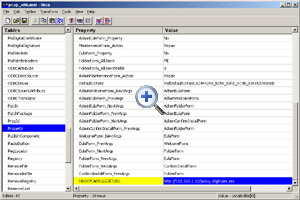|
| |
 |
 |
       |
|
|
|
|
|
|
| |
This page provides instructions and tools to help network administrators to deploy ProxyCap on multiple machines
and to centrally manage proxy and rule settings.
The information on this page applies to the Windows version of ProxyCap only. For information on other platforms,
please contact us.
|
| |
|
| |
|
| |
|
| |
|
| |
|
| |
Deploying ProxyCap on multiple machines |
| |
|
| |
Silent installation |
| |
|
| |
To run the installer in quiet mode, use the '/quiet' switch, e.g.:
msiexec /i pcap.msi /quiet
|
| |
|
| |
Pre-configuring installer with license key |
| |
|
| |
To pre-configure the installer with your license key:
1. Edit the MSI script with Orca MSI editor.
2. Select the Property table.
3. Add a Property called KEYSERIAL. Set the Value to the serial.
|
| |
|
| |
Implementing centralized management |
| |
|
| |
The Ruleset Management Delegation feature allows users to delegate the task of defining and subsequently modifying their
proxy and rule settings to their network administrators. There are 2 ways to enable the delegation: through the GUI and by
customizing the installer (see below). When the delegation is turned on, ProxyCap periodically checks for an updated ruleset,
and automatically performs updates. The user is not allowed to change their proxy and rule settings, unless they turn the
delegation off. ProxyCap enforces the above restriction by disabling the corresponding features.
|
| |
|
| |
Publishing ruleset |
| |
|
| |
1. Right click on the ProxyCap taskbar icon, click "Preferences".
2. Select the Ruleset category.
3. Press the Save As button. The Save Ruleset dialog box will come up.
4. Type a file name in the File name box, then press the Save button.
5. Upload the resulting PRS file to a web server.
|
| |
|
| |
Delegating ruleset management |
| |
|
| |
1. Right click on the ProxyCap taskbar icon, click "Preferences".
2. Select the Ruleset category.
3. Tick the "Delegate ruleset management to a trusted provider" box.
4. In the Location field, specify the URL of the PRS file (HTTP and HTTPS URLs are supported).
|
| |
|
| |
Pre-configuring installer with ruleset URL |
| |
|
| |
You can customize the installer so that it will enable the delegation and will try to download the ruleset as follows: Add
a Property called PROXYCAPRULESETURL to the Property table of the MSI script. Set the Value to the URL of the PRS file (HTTP
and HTTPS URLs are supported). The editing can be done in a few clicks using the
Orca MSI editor, a free GUI tool by Microsoft.
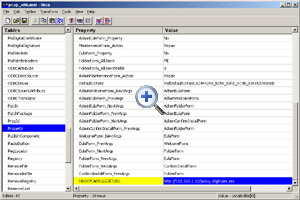
|
| |
|
| |
Pre-configuring installer with ruleset file |
| |
|
| |
You can pre-configure the installer with a ProxyCap Ruleset (PRS) file as follows: Add a row to the Binary
table of the MSI script. Set the Name to PROXYCAPRULESETDATA, set the Data to the contents of the PRS file.
|
| |
|
| |
In the scenario, when you specify both the ruleset file and URL, the installer will load the ruleset from
the file, then it will enable the delegation and will try to update the ruleset from the URL.
|
| |
|
| |
Scripting ruleset file |
| |
|
| |
When managing a large network, it is often useful to be able to create the PRS file from the command line. This
is when XML2PRS comes in use.
XML2PRS is a XML to PRS command line converter for Windows. The syntax for running this tool:
xml2prs.exe INPUT_FILE OUTPUT_FILE
On success, XML2PRS returns a zero exit code. On error, it prints an error message to stderr and returns a non-zero
exit code. XML2PRS checks the consistency of the input. The error messages that it produces are usually informative
enough to determine the source of the failure.
XML2PRS comes with a sample XML file and a reference of the syntax.
XML2PRS can be run on Unix using the Wine emulator, e.g.:
wine xml2prs.exe my_ruleset.xml my_ruleset.prs
Download XML2PRS
View XML2PRS format specification
|
| |
|
| |
Credential-less configuration using single sign-on (SSO) |
| |
|
| |
When the proxy server requires authentication, a problem may arise with implementing centralized management
because of the need to specify different authentication credentials for different users. One way around this
problem is to use the built-in SSO functionality of ProxyCap. The program provides the following SSO
authentication methods:
- With SOCKS5, ProxyCap supports GSSAPI (RFC 1961) authentication implemented using SSPI Kerberos.
- With HTTP and HTTPS proxying, ProxyCap supports Windows integrated authentication implemented using SSPI Negotiate and NTLM.
- With SSH, ProxyCap supports GSSAPI (“gssapi-with-mic”) authentication implemented using SSPI Kerberos.
Turorial: Setup ProxyCap and Dante socks server to use GSSAPI authentication
Turorial: Setup ProxyCap and Squid proxy server to use Kerberos authentication
|
| |
|
| |
|
|
© 2025, Proxy Labs. All rights
reserved. |